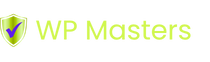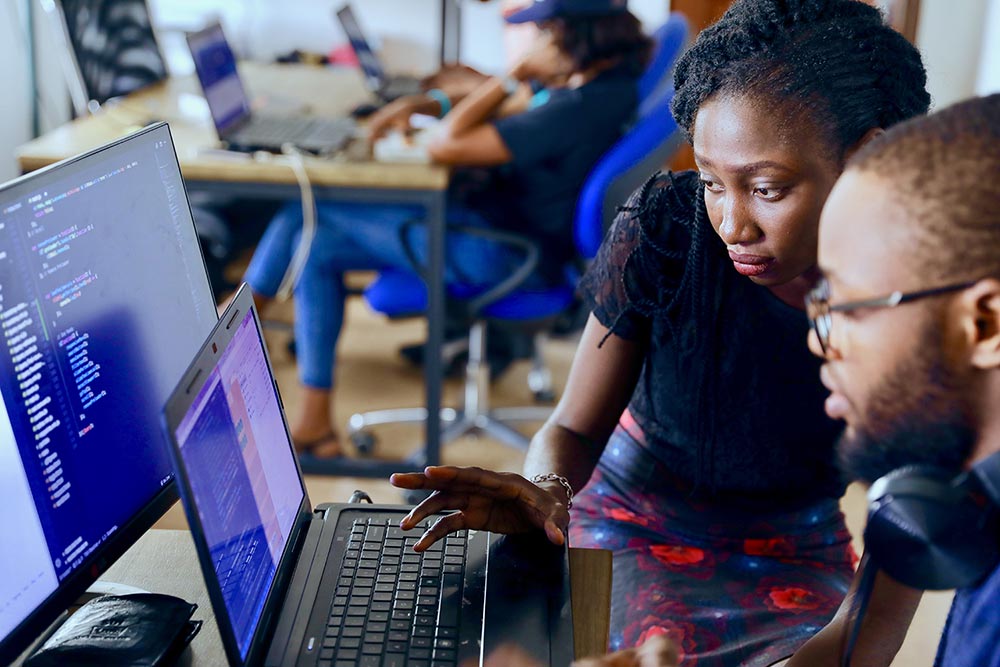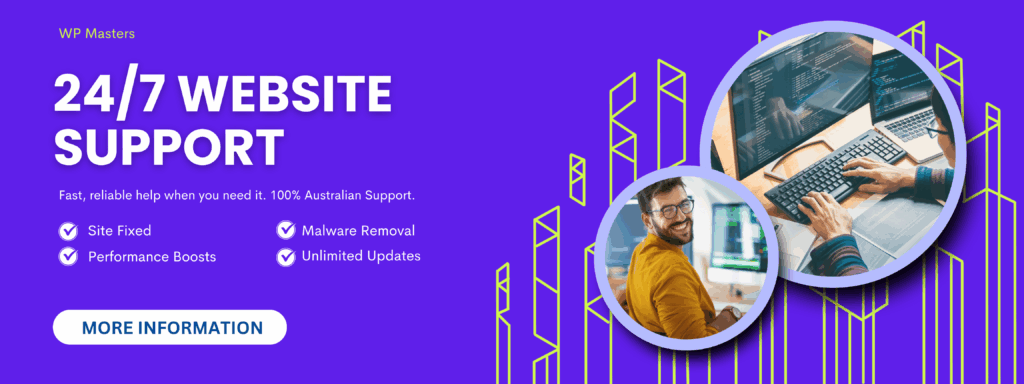Introduction
Starting your first website can feel like stepping into a maze – domains, hosting, themes, plugins… it’s a lot. But here’s the good news: WordPress makes it easier than ever to launch a professional-looking website without needing to write a single line of code.
Whether you’re building a site for your small business, side hustle, or personal brand, this guide will walk you through everything you need to know to set up your WordPress site – from registering a domain to clicking “Publish.”
get our free WordPress Setup Checklist to follow along step-by-step and stay on track.
Step 1: Choose Your Domain Name and Hosting
Your domain is your digital address (like yourbusiness.com) — and hosting is where your website “lives” online.
Tips for choosing a domain name:
Keep it short, simple, and brand-aligned
Avoid hyphens and numbers
Use a trusted registrar (e.g., Namecheap, Google Domains)
Choosing the right hosting:
Shared Hosting (affordable, good for beginners): Bluehost, SiteGround
Managed WordPress Hosting (faster, secure, hassle-free): Kinsta, WP Engine
Look for one-click WordPress installation, free SSL, and 24/7 support.
Step 2: Install WordPress
Most hosting providers offer a one-click WordPress install through their dashboard. Simply log into your account, find the WordPress installer, and follow the prompts.
Manual Install (if needed):
Download WordPress from wordpress.org
Upload files via FTP to your hosting server
Set up your database in cPanel
Run the install script (
yourdomain.com/wp-admin/install.php)
✅ Pro Tip: Stick with auto-install for now – it’s faster and easier.
Step 3: Access Your WordPress Dashboard
Once installed, visit:
👉 yourdomain.com/wp-admin
Use your login credentials to enter the WordPress dashboard — your control center for managing everything from content to design.
Familiarize yourself with:
Dashboard: Your site overview
Posts vs. Pages
Appearance: Where you change themes and menus
Plugins and Settings
Step 4: Choose and Install a Theme
Your theme controls how your website looks and feels.
To install a theme:
Go to Appearance > Themes
Click Add New
Browse or upload a theme
Click Activate
Beginner-friendly themes:
Astra (lightweight, customizable)
GeneratePress (fast, mobile-friendly)
Kadence (flexible, design-ready)
Choose a theme that fits your brand and offers responsive design for mobile users.
Step 5: Install Essential Plugins
Plugins add functionality to your site – kind of like apps for your phone.
Must-have plugins:
SEO: Rank Math or Yoast SEO
Security: Wordfence or iThemes Security
Performance: WP Rocket or LiteSpeed Cache
Backups: UpdraftPlus
Forms: WPForms or Ninja Forms
To install plugins:
Go to Plugins > Add New
Search, install, and activate each plugin as needed
Step 6: Customize Your Site
Now, let’s make it yours.
Start with:
Homepage Settings: Set a static homepage or latest posts
Site Title & Tagline: Update under Settings > General
Menus: Create your primary navigation under Appearance > Menus
Widgets: Add sidebars and footers via Appearance > Widgets
Essential Pages to Create:
Home
About
Contact
Services / Products
Blog (if applicable)
Step 7: Launch and Test
You’re almost ready to go live – now it’s time to check everything works smoothly.
Before Launch Checklist:
View your site on mobile, tablet, and desktop
Test contact forms, buttons, and links
Set up Google Analytics (use a plugin like Site Kit by Google)
Submit your site to Google Search Console
Backup your site
🔍 Want to ensure nothing slips through the cracks?
Use the free WordPress Setup Checklist to double-check every step.
Conclusion
Setting up your first WordPress website doesn’t have to be intimidating. With the right tools, guidance, and a bit of patience, you’ll have a professional site live in no time — ready to attract customers, build credibility, and grow your brand.